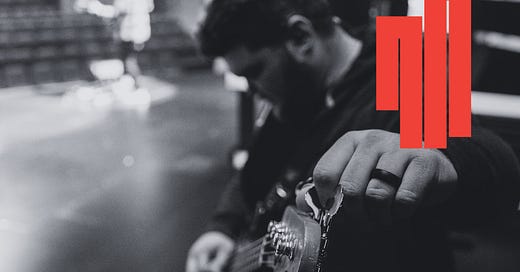🥁 The OffBeat #79: Tuning Up | A Digital Spring Cleaning Guide for Leaders
Including a customizable checklist
This is The OffBeat, from jazz drummer, two-decade marketing leader, and mom of two Allison Stadd: music-inspired answers for your leadership challenges, like how to hire like Duke Ellington.
Every other edition of The OffBeat is a think piece structured like a jam session in jazz (naming the tune—a punchy idea; soloing—exploring different takes on a central theme; outro—a thought-provoking closer).
Just like a musician tunes their instrument before every rehearsal and performance, leaders should regularly tune up their digital workspace.
That means filtering files, streamlining tools, and removing digital clutter.
As of this week it’s officially spring, which gives you the perfect opportunity to embark on a digital spring cleaning.
As a fellow recovering perfectionist, I’m all-in on Oliver Burkeman’s “imperfectionist” philosophy: an acceptance of our finite limitations as humans, including the impossibility of an immaculately clean virtual workspace.
The files, docs, tabs, messages, memos, memes, software updates, and notifications (SO MANY NOTIFICATIONS) breed like bacteria. No matter how much phone screen customization, desktop decluttering, calendar color-coding, or email labeling you do, the inbox-zero-ification of your digital life lives tauntingly beyond reach.
BUT: I also undeniably feel and function my best as a mom, life partner, friend, advisor, and corporate leader when *shit is in order.* And we can strike a healthy balance between obsessive digital organization and freeform digital junk drawer.
So: in honor of the spring equinox, and in preparation for the remainder of this chaotic, cringey, volatile vortex of a year, let’s make a digital spring cleaning plan.
Below, 20 tips and 11 tools, all manageable to implement on your digital spring cleaning journey.
Two caveats:
Some of these have personal implications, professional implications, or both. Since one of the tenets of The OffBeat is personal/professional balance, i.e. managing and integrating your work and personal life in a way that aligns with your values, priorities, and wellbeing, I leave it to you to apply these suggestions accordingly.
These tips and tools obviously apply to my own digital ecosystem (iOS, Apple MacBook, Google Workspace). More on my personal tech stack here.
Email
TIPS
Here’s how I configure my Gmail inbox: a) starred emails on top (urgent/time-sensitive stuff), b) unread emails in the middle, c) everything else at the bottom. I try to keep no more than 15-20 emails in the “everything else” section; all others get archived.
I subscribe to a lot of newsletters so I’ve got a filter for each to be automatically labeled “Newsletters”; they hang out in my inbox until I read them but my brain enjoys having them categorized so that when I’m in a newsletter-reading headspace I have them handy.
Calendar
TOOLS
My family loves our 15” Skylight calendar; it centralizes our goings-on, meal-planning, and even features a slideshow of family photos when not in use. When the boys get a little older we’ll use the chore chart functionality.
Paid OffBeat subscribers get access to The OffBeat Almanac, digital calendar packed with mantras, milestones, and musical wisdom at the intersection of jazz and workplace leadership.
TIPS
I use my Google Calendar for more than events:
I time-block strategic thinking to kick off each work day
I create recurring seasonal reminders for things like quarterly plan-on-a-page check-ins
I schedule recurring mantras (quotes, sayings) to begin and end each week
I goal-track; for example, for 2025 I want to post on LinkedIn every Tuesday and Thursday all year so to hold myself accountable I’ve got a “LI post” Tuesday and Thursday calendar reminder that I add a “✅” to once it’s scheduled
I also color-code like a fiend in Google Calendar; for example, my strategic thinking time blocks are a different color than my meetings. This helps me gauge at a glance how my day and week are shaping up.
Tasks
TOOLS
I was a Wunderlist (RIP) diehard for many years—anyone else?!; since then what’s been working for me is Google Keep at work, and a combination of Things (for short-term and long-term to-do’s) and Apple’s Reminders (for stuff to remember to buy, including grocery list) at home.
TIPS
I organize my Google Keep into these color-coded lists:
Admin: general things I need to get done in the short-term (I generally cap this at 5)
My boss: things to address asynchronously or in an upcoming 1-1; usually either FYIs or decisions needed
My direct reports (each gets their own list): things to address asynchronously, in an upcoming 1-1, or at our weekly leadership team meeting
My peers (each gets their own list): things to address asynchronously or in an upcoming 1-1
Documents
TOOLS
I keep my personal and professional Google Drives intensely organized. Each one categorizes ALL files within labeled folders; it’s Google Drive Zero in there at all times.
TIPS
I’ve learned the hard way to not leave anything on my computer desktop that isn’t backed up virtually. If you’re a big files-on-desktop person, either have them synced to your phone or another device via your iOS or Android account or make a duplicate folder wherever you store your documents virtually.
Establish and stick to a naming convention for files, e.g. “YYYYMMDD, version number, relevant identifiers” separated by underscores (20250222_v1_digital-spring-cleaning-guide).
I immediately scan important paperwork (I like the Adobe Scan app) and shred the originals. If it’s something I need the original of (rare but happens), it goes in the safe. I’m a big no-physical-paperwork person.
Browser Tabs
TIPS
Chrome tab groups are maybe the best thing to happen to the Internet in years? I lean heavily into them, both on my personal laptop and my work one.
Every few weeks I prune the tabs within each group to avoid this being a digital hoarding situation; my rule of thumb is no more than 10 tabs per group, no more than 10 tab groups total.
Digital Keepsakes
TIPS
I screenshot particularly meaningful work comments, shout-outs, or feedback and save them in an album in my Amazon Photos account for each company I’ve worked at. I add actual photos and videos from my time at the company, too, so each album serves as a multi-year professional yearbook of sorts.
Notes & Lists
TOOLS
For notes, ideas, lists, and visioning I use a combination of iPhone Notes, Google Docs, Pinterest, and physical notebook and pen.
I’m a habitual by-hand note-taker during work meetings in order to keep myself focused and present; but anything I *must* remember longer-term I’ll add to one of my digital destinations for safekeeping.
For everything else, there’s a somewhat arbitrary choreography to which of the above solutions I use—for example, I have a “Wish List” Pinterest board for things I’m interested in buying, but a “Philly Bucket List” Google Doc for places I want to take my kids. I think the key is just sticking to whatever your categorization is.
TIPS
These are a few of my favorite lists to make for work; I consider these my career “jazz standards”:
Career case study log: ongoing personal learnings and high-level business results from every role I’ve held
Leadership principles: consolidated thoughts on managing a team
Monthly achievements: quick reference for monthly wins and progress against goals
Skills plan: leadership and technical skills I’m comfortable with, and those I need to develop
First impressions: whenever I join a new company or start a new role, I make a brain dump list of initial impressions
Brand marketing principles: tenets I’ve crystallized
I organize my iPhone Notes into emoji-themed folders for easy access:
Passwords & Security
TOOLS
I use 1Password (Dashlane is good, too).
TIPS
Embed meaningful words or phrases into passwords to keep them top-of-mind for you, mantra-like, throughout your work week as you type them out to log into your various platforms.
Phone Apps
TOOLS
I use the Widgetsmith app to add an extra-large, custom-branded calendar to the top of my front iPhone page.
TIPS
A place for everything, and everything in its place. I’m ruthless about what earns real estate on the first page of my iPhone. It’s only widgets, images, and apps that relate to mental and physical health habits or have solely positive vibes (e.g. NYT Games app, yes; Amtrak app, no).
I maintain an app folder for anything related to my job (Slack, Okta, Zoom, etc.).
Photos, Videos & Podcasts
TOOLS
I’ve been using Amazon Photos (ugh) for many years now, to store both photos and videos.
I’m a big YouTube playlist person for videos I want to hang onto; my main playlists are Marketing, Drums, and Good to Know (tips and tricks).
Apple Podcasts, baby.
TIPS
I try to keep relatively on top of pruning photos so that things don’t get too chaotic. (For example, if I take 10 photos of something, I’ll quickly pick one and delete the others then and there.)
Per , if you’ve lost your way with this (no judgement) apparently the Get Sorted app is a good way to get a handle on it.
For any podcast episodes I want to remember to listen to but can’t in the moment, I hit “Play Next” to load up my queue.
Do something meaningful with your computer desktop and phone wallpaper, e.g. your annual vision board, or a photo of your family to remind you of your priorities.
Contacts
TOOLS
I like Folk as a personal CRM. I use it to keep my network organized and remind myself to reach out to key folks on a regular basis.
TIPS
I love meeting new people but sometimes—thanks, permanent baby brain—find it hard to recall how we know each other or any other pertinent context. If you can relate, try this trick: when you add someone’s contact info into your phone, include a relevant emoji as part of their name. So like, John 🏠 Smith to designate a neighbor, Jane 👶 Smith to indicate someone you met through your kids’ school or activities.
Keyboard Shortcuts
TIPS
Harvest a go-to set of shortcuts that shave time off your digital work like a virtual sweater de-piller. Some of my lesser-known favorites (on Mac):
shift-command-v: Paste and match the style of the doc you’re pasting into
shift-tab: Reduce indentation
command-w: Close current tab
An important aspect of instrument-tuning is that temperature, playing intensity, and movement can cause instruments to drift out of tune while playing, so players often need to make small adjustments in the moment.
In the same vein, digital spring cleaning isn’t a one-and-done. Remember all this technology is supposed to (and can, when leveraged correctly) make our lives easier. You just need to put in a little work to make it work for you.
Below, for paid subscribers, a handy customizable checklist template for your own digital spring cleaning plan with step-by-step to-do’s.